How to Deactivate Your Facebook Account
How to Deactivate Your Facebook Account
Wednesday, 04/05/2022 11:50 AM
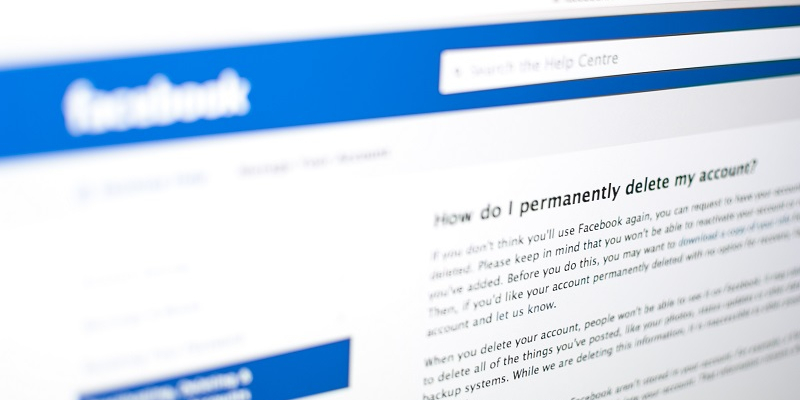
How to Deactivate Your Facebook Account
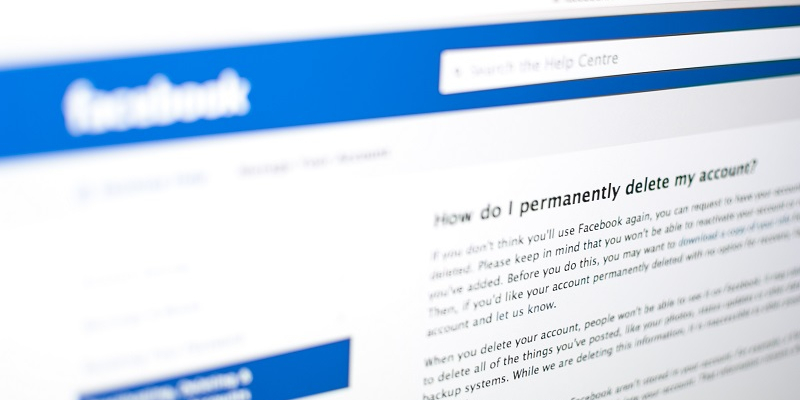
When you don’t want to be in a virtual life and you would like to spend your time with your real friends and family. Therefore, you might take a break from Facebook. Facebook will let you deactivate your account, which will hide all your status and photos.
Now, the question is “How to deactivate my Facebook account?”. Keep reading this article, and we will show you the ways to get out of your social media life. In addition, we also provide a way to reactivate your Facebook account if you change your mind.
Why Should You Deactivate Your Facebook Account, Rather Than Delete it?
We would say that deactivating is a better option for you because this is just temporary. You might want to get back to your social media later, as Facebook provides you with up-to-date information, entertainment, and moments with your friends. Therefore, there is no better option than deactivating your Facebook account when you are away for a long time or busy with work and don’t want Facebook to interrupt you.
However, you should be aware that if you don’t activate your Facebook account for a long time, this will lead to permanent deactivation.
In contrast, deleting a Facebook account means that you will lose every profile, post, status, friend, and photo. So this might be inconvenient for you when you want to come back to social media life, definitely. You will need to create a new account, set up further information, and add friends again since you deleted all your information on Facebook. So then, we recommend deactivating your Facebook account when you want to leave it for a bit.
Don’t worry that people still can see you or find you on Facebook because when you deactivate your Facebook account, none of those things will appear: posts, notifications, your account. However, your messages can still be visible when you deliver them to other Facebook users.
How to deactivate your Facebook account
There are 2 main ways to deactivate your Facebook account: You can deactivate it on the website or via the mobile app.
Deactivate Facebook on the Web-Browser
It would be best if you considered the following step to deactivate your Facebook account:
Step 1: Find the link facebook.com in your browser, then, sign in to your Facebook account
Step 2: After that, click the downward-facing arrow on your right side and find “Settings & Privacy”
Step 3: Find “ Settings” and then click on “Your Facebook information”
Step 4: Find “Deactivation and deletion” at the bottom of the screen. Click “View” to proceed
Step 5: After all, you should wait for a minute and choose “Deactivate account” then click the “Continue to Account Deactivation” button to proceed.
Step 6: Finally, click “Continue” and fill in the form of Facebook for your leaving explanation
Step7: Hit the big blue “Deactivate” button to log out of your account
Deactivate in Facebook App
Following these steps to deactivate your account:
Step 1: Find the “More” button on the right of the bottom page
Step 2: Scroll down and find “ Settings and Privacy” and click on “Settings”
Step 3: Tap on “Account ownership and control” under the “Account” section.
Step 4: Click on “Deactivation and deletion” and choose “deactivation”
Step 5: Then, click on “Continue to Account Deactivation” and choose “continue” after that, it will log out of your FB account right afterward.
How to Reactivate Your Facebook Account
You only need to sign in to your Facebook account again to reactivate it. It’s so surprisingly easy, isn’t it? By just clicking sign in and tapping your account and password, Facebook is waiting for you to get back.
Conclusion
After all, we think that you can choose how to deactivate your Facebook account and get back to it. So enjoy yourself without social media and get back to it whenever you want!
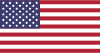 English
English  Việt Nam
Việt Nam  Français
Français  Indonesia
Indonesia