Learn How to Send a Picture in a Text Message on Android
Wednesday, 06/04/2022 13:02 PM
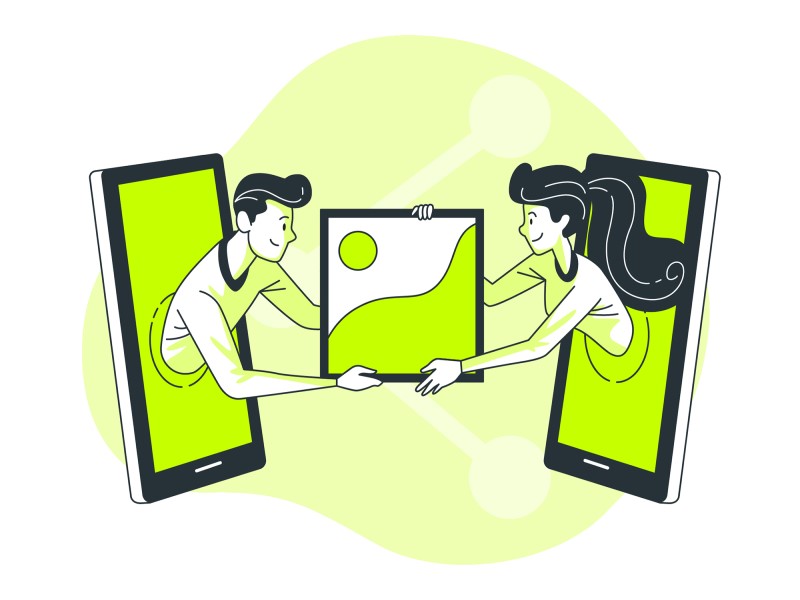
Sending pictures through social networking applications has become familiar to users because of its convenience. However, if you are put in a position to send images via texting on your phone, you may not know how because you are not often asked to do this. So, in today's article, we will show you the most popular and easy ways for you to send someone a picture via a text message right on your phone.
Why Sending An Image Become Necessary
Sending images is a basic need of anyone using mobile devices. It is an expression of the problem of information sharing, helping you convey important visual data to the recipient. In addition, you can also apply this as a way of entertainment by sending funny images to your relatives and friends. Whatever the reason, we can't deny the great demand from users for sending images.
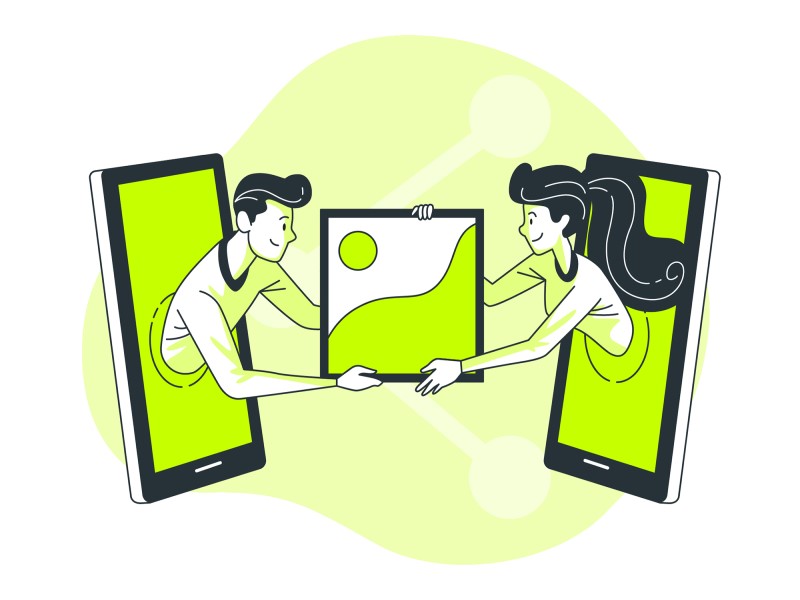
How to Send a Picture Text on Android?
Android devices do not possess the same optimal general linking environment as Apple products. Therefore, sending images without resorting to social networking applications will not be as simple as the way iOS users use AirDrops. So you need more specific ways to do this.
Different Methods of How to Send a Picture in a Text Message on Android
The most common option that users often use to send images between Android devices is through a text message. To do this, you first need to open the "Messages" app. Then, tap the 'plus' icon and choose a recipient or open an existing message thread.
Next, select the + icon to add an attachment. You will have two options at this step. You can tap the Camera icon to take a picture immediately or click the Gallery icon to browse for a photo to attach and send to your friends.
If you want to add more text to your message, simply tap the MMS button and type whatever is needed.
How to Send a Picture Text on Android
If the above method doesn't work for you, you can use two other alternatives: sending photos through Gmail or the Photo App. How to implement these two methods will be described shortly below.
Send via Gmail
To send photos through Gmail, you need to first open the app. Then tap the Pen icon to start a new message. After that, everything is the same as when you send an email normally, with basic requirements such as the recipient's email address. The only difference is that you can attach images while sending.
To do this, you need to tap the Paperclip icon, then choose "Attach." Then, a window with many images available on your device will appear. Your task is to navigate and select the image you wish to attach.
Next, you need to complete the text of your email. Once done, just hit Send, and the image you attached will be emailed to the recipient.
Sending via Photos App
This application is usually available on Android devices. Therefore, sending images through this application is usually quite convenient and does not take much time. First, you need to open the "Photos" app. After that, you need to select one or more images you want to send by tapping and holding them.
In the corner of the screen, depending on the device, you will see a "Share" button. Click on it and select the method you want to send the image. That can be Gmail, Messages, and many more options.
Press the Send button and finish the process.
Conclusion
Sending images between Android devices is not as difficult as you might think. While many people often opt for middleware environments like social networking apps to make this more convenient, the basic ecosystem of Android devices still allows you to do this without spending much effort.
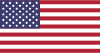 English
English  Việt Nam
Việt Nam  Français
Français  Indonesia
Indonesia